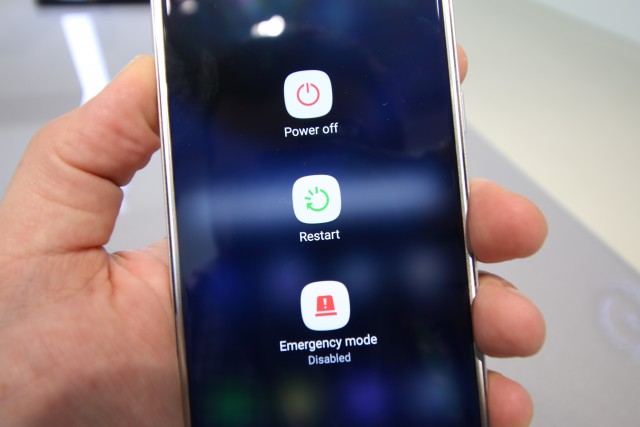
Speaker phone functionality works by using the microphone to send audio signals through your device’s speakers. If you are experiencing this issue, try these fixes before calling customer service or visiting an electronics store for assistance.
The “external speaker not working on android” is a problem that many Android users have faced. In this article, we will look at the best and tested solutions to get your speaker back.
Did your Android phone’s speaker suddenly stop working?
Although speakers are included by default in most phones, you may have issues with them such as dust or dirt.
As a consequence, there is often no sound on the Android phone speaker.
So, if your Android speaker isn’t functioning, there’s nothing to be concerned about. There are a slew of methods that may help you address the problem.
In this article, I’ll show you how to repair a speaker that isn’t functioning on Android.
If your Android phone’s speakers aren’t working, try these fixes.
Now it’s time to look at the finest ways to repair a phone sound that isn’t functioning on Android. Remember that the methods listed below will work in any circumstance.
Whether you’re trying to repair a phone speaker that won’t function during a call or a phone speaker that won’t work after becoming wet, we’ve got you covered.
So, let’s continue reading.
1st Fix: Reboot Your Android Device
Bugs or malfunctions on Android phones may get you into trouble at times. In this case, a simple restart will solve the issue.
Restarting has the ability to resolve a wide range of difficulties since it stops any background applications that may be causing problems. Check to see whether the phone’s speaker is functioning once it has restarted.
Fix 2: In the Diagnostic Menu, listen to the speakers.
You may also use the self-testing procedure to see whether your speaker is functioning or not. It may assist you in determining the true cause of the issue.
Follow the instructions below:
- To test, go to the Phone menu and call “*#0*#.”
- To test the phone speakers, go to “Speaker” and follow the on-screen instructions.
3rd Fix: Clean The Phone’s Speaker
In most cases, the phone speaker collects a lot of dust or debris, which may result in no sound while watching movies on Android. If this is the case, clean the speakers on your phone.
This may assist you in resolving the issue. Switch off your smartphone and remove the battery before beginning this procedure (if the battery has a removable one).
Blow compressed air into the speakers now. This should clear any dust from the speakers, and the sound should start working again.
4th Fix: Look for a Faulty Application
Most of the time, you may be aware that the issue is caused by defective applications that you obtained from unauthorized sources.
In this case, it’s best to remove the most recent applications one by one to check whether one of them is the problem.
Check If Bluetooth Is Connected (Fix #5)
Another potential cause of the Android speaker not functioning issue is that your device’s Bluetooth is turned on. If this is the case, switch off Bluetooth right away and solve the problem.
The steps are as follows:
- To begin, go to Settings > Bluetooth & device connection > Bluetooth.
- Now, right-click on the linked device’s icon and choose Disconnect.
6th Fix: Turn off the Silent Mode
Is your phone set to silent? If this is the case, you should verify this and turn off the phone’s quiet mode.
True, the Android phone has many sound modes, and if your phone is accidentally put to quiet mode, you will have no sound problems.
You are still unable to hear any sound after turning on the speaker in quiet mode. As a result, it’s best to keep it in general mode and check it on your smartphone.
Fix #7: Enable Do Not Disturb mode.
Have you turned on your phone’s “Do not disturb” feature?
Do not disturb, on the other hand, allows users to disable all types of notifications on their smartphone. You won’t be able to hear anything via your phone speakers in this scenario. When watching videos on Android, there will be no sound.
You must off Do Not Disturb mode to solve this.
The steps are as follows:
- To begin, go to your device’s Settings > Sounds & Vibration > Do Not Disturb.
- Toggle Off now. Option to not be disturbed
Fix number eight is to check the volume of the media.
If you’re still getting the same problem, I’d recommend double-checking the media volume. Check to see whether it’s set to low or disabled.
- To begin, go to Settings > Sounds and Vibrations.
- To raise the volume, go to Volume and drag the Media slider to the right.
9th Fix: Examine The Headphone Output
If you have headphones plugged into your phone, please take them out to hear better sound quality. However, the issue may also arise if the headset is unplugged.
Even after disconnecting, the headphone indicator remains shown on your smartphone. This occurs when Android fails to correctly handle an event, and the speakers display no sound error.
Simply restart your phone to solve the problem. If it doesn’t work, you may try using these applications to get rid of the headphone icon and solve the speaker problem on Android.
Fixes 10: The Water Damage Issue
Did you drop your phone in the water or get any moisture on it? If this is the case, you will very certainly get a phone speaker not functioning after becoming wet issue.
When water seeps inside the speakers, they stop working. As a result, you should act quickly and turn off your gadget. You can even store your gadget for 24 hours in a bag of rice. It aids with the removal of moisture from the phone.
You may also use a blow dryer to dry your phone if feasible, but remember to use it with care.
Fix 11: Enable Safe Mode.
Safe mode is also one of the most effective methods to deal with the issue. If any third-party applications are causing the issue, you may simply identify and solve them in this mode.
The procedure for putting your phone in safe mode, however, differs from phone to phone.
The steps are as follows:
- To begin, press and hold the Power button.
- To turn off the computer, click and hold the Power Off option.
- A window will appear; choose OK, and your device will reboot in safe mode.
12th Fix: Factory Reset Your Android Phone
A factory reset is the final option, which I personally recommend. This may help you clean your phone thoroughly and can solve any issue, such as a speaker that isn’t functioning on Android.
However, since this procedure erases all stored data from the phone, please make a backup of any important information before continuing to reset your device.
- To begin, go to Settings > System > Reset options.
- Now choose Erase all data (Factory reset) from the drop-down menu.
That’s all; your device will be fully reset, and any problems you’re experiencing will be fixed.
13 Fixes: Visit a Service Center
If the problem persists and you have exhausted all other options, take your device to a service facility.
Explain everything to the professionals in detail, and they will fix your gadget as needed.
This may assist you in resolving the issue without causing you any aggravation.
Bonus Tip: How To Fix A Speaker That Isn’t Working On An Android Phone
If you’re having problems with your Android phone, I recommend that you utilize the Android Repair program. This expert program enables users to resolve any problems or faults on Android devices without losing any data.
This is a one-click repair program that restores your phone to its previous state, allowing you to access all applications and settings. Android settings has stopped, gallery has stopped, contacts has stopped, Instagram is crashing, WhatsApp has stopped, and many more problems may be fixed with it.
So, if your phone is displaying an issue and you want to know how to repair it, use the Android Repair app.
Conclusion
So that brings my blog to a close.
I’ve covered a number of helpful ways for fixing a phone speaker that isn’t functioning on Android. From the user’s perspective, this is a frequent issue, and they are looking for ways to address it.
13 troubleshooting techniques are covered in this article to assist you with issues such as the phone speaker not functioning during a call or no sound while watching movies on Android.
Furthermore, if you encounter any undesirable problems on your smartphone, the Android Repair tool may quickly resolve the issue.
The “why is my media volume not working” is a question that has been asked by many Android users. There are 13 fixes that have been tested and proven to work for some people.
{“@context”:”https://schema.org”,”@type”:”FAQPage”,”mainEntity”:[{“@type”:”Question”,”name”:”Why isnt my speaker working on my Android?”,”acceptedAnswer”:{“@type”:”Answer”,”text”:”A: The speaker on your Android device is working. It may be turned off automatically when you use Beat Saber PS4, or it may just not be powerful enough to output sound through the headset.”}},{“@type”:”Question”,”name”:”Why suddenly phone speaker not working?”,”acceptedAnswer”:{“@type”:”Answer”,”text”:”A: Your phone speaker may be broken. If you suspect the issue to be related to your device, there is no need for concern – just follow the steps below and well help you fix it!”}},{“@type”:”Question”,”name”:”How can I improve the speaker quality of my Android phone?”,”acceptedAnswer”:{“@type”:”Answer”,”text”:”A: If you are reading this, then it is likely that your phone speaker cannot produce high-quality sound. There are a few things to try before replacing the speaker in your device to improve its performance. You can use an app like Equalizer or Amplify to boost the audio signal coming into the system and decrease distortion on playback. Alternatively, if you have another pair of headphones/speakers available, connect them directly to your phone so they act as additional speakers for better quality sound output than what was originally intended by default”}}]}
Frequently Asked Questions
Why isnt my speaker working on my Android?
A: The speaker on your Android device is working. It may be turned off automatically when you use Beat Saber PS4, or it may just not be powerful enough to output sound through the headset.
Why suddenly phone speaker not working?
A: Your phone speaker may be broken. If you suspect the issue to be related to your device, there is no need for concern – just follow the steps below and well help you fix it!
How can I improve the speaker quality of my Android phone?
A: If you are reading this, then it is likely that your phone speaker cannot produce high-quality sound. There are a few things to try before replacing the speaker in your device to improve its performance. You can use an app like Equalizer or Amplify to boost the audio signal coming into the system and decrease distortion on playback. Alternatively, if you have another pair of headphones/speakers available, connect them directly to your phone so they act as additional speakers for better quality sound output than what was originally intended by default
Related Tags
- why is my phone speaker not working on calls
- speaker not working android
- phone speaker not working but headphones do
- phone speaker volume suddenly low
- the sound on my phone stopped working



















