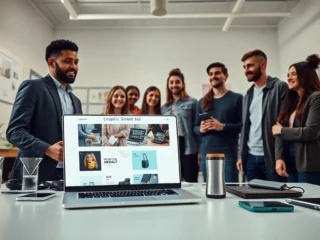Introduction to Dropbox REST API
Dropbox provides an API for developers to manipulate the content stored in their cloud storage service.
Dropbox’s REST API makes it easier for developers to access and manage the content stored in Dropbox.
This article will explain how you can use the Dropbox REST API to connect to Dropbox and access your stored data, making integrating cloud storage into your applications easier.
What is the Dropbox REST API?
The Dropbox REST API (Application Programming Interface) allows developers to integrate Dropbox capabilities into their applications, giving users the tools to access and manage their files directly from within the application. The API is designed around the principles of RESTful computing and provides a powerful set of interfaces that developers can use to build applications on top of the Dropbox platform.
Dropbox offers a range of data types, including files, folders and metadata, so developers have the flexibility to create effective solutions. The API also provides methods for sharing data between users and creating collaborative workspaces. It also supports webhooks for various events such as file uploads, folder creation, etc.
With its user-friendly interface and strong authentication protocols, Dropbox’s API makes it easy for companies to securely store, share and collaborate with both internal teams and external partners. In addition, by combining this API with other third-party services such as Twilio or SendGrid, businesses can create an efficient workflow from start to finish – allowing them to move quickly in today’s competitive business landscape.
Additionally, Dropbox is committed to providing updated APIs through its growing list of language SDKs – which currently include Python 2/3, Java/Android and JavaScript. So whether you’re building cloud-based file storage solutions or automating traditional processes within your organisation – you can be sure that Dropbox has covered you with their comprehensive set of developer tools.
Overview of features and capabilities
The Dropbox REST API gives developers powerful capabilities to store and manage data. With the API, you can integrate your applications with Dropbox, programmatically access user accounts, and automate your everyday work within Dropbox with increased efficiency.
By leveraging the REST API, developers gain access to many powerful features, including:
- Storing and retrieving files across multiple devices
- Creating shareable links to files that can be securely accessed by users both inside and outside of the organisation
- Managing multiple user accounts from a single application
- Syncing files across computers using a filesystem-like interface
- Uploading and downloading large files without running into time constraints or system limitations
- Increasing web application performance by storing media as separate binary files instead of inline in web pages or database records
These features make it easy for developers to create applications taking advantage of Dropbox’s storage capabilities, without building their infrastructure for managing users and data. In addition, there are more advanced features available including:
- Track changes made to a file over time through the Activity Logging feature
- Generate new versions of existing files on an interval basis with Revisions
- Integrate external services like email, calendar or analytics via Integrations
With these powerful capabilities, it’s easy to start building reliable applications that store user data safely in Dropbox.
Setting Up Access
Setting up access for the Dropbox REST API can seem intimidating, but it does not have to be. Following these steps, you can quickly set up your API access and use the Dropbox API in Salesforce.
In this article, we will discuss how to get started with the Dropbox REST API, so you can access important data from your Dropbox account in Salesforce.
Create an app in Dropbox
The first step towards setting up access to the Dropbox REST API is to create an app. This app will act as a bridge between your app or website and the Dropbox server, allowing you to transfer data like files and folders back and forth.
To create an app, you’ll need to follow these steps:
1. Log into the Dropbox developer portal with your Dropbox account.
2. Create a new app (or if you’ve already created an app, choose that).
3. Select the type of access you need (depending on what your application will do).
4. Define the details of your app like its name and description, etc.
5. Select “Generate” at the bottom of the page to generate a unique identifier -that’s called an App Key which identifies this particular instance on Dropbox’s platform – it will be used as part of authentication whenever any user initiates a request from your application or website towards Dropbox’s servers .
6. Copy and save this App Key somewhere safe, as it won’t be visible again on this page once we move away!
Generate an access token
To access the Dropbox API, you must generate an access token. This signature verifies that you own the Dropbox account and confirms access rights to allow your integration to perform calls on behalf of your user. To generate your token, follow these steps:
1. Log into the App Console at https://www.dropbox.com/developers/apps and select your app
2. Navigate to the OAuth 2 section for Generated access token
3. Enter information about who will use the access token (eg: “app user”)
4. Select Generate to create an access token that is unique for each user you want to authenticate
5. Copy and store this new access token somewhere safe as only one copy is generated — if it’s lost or deleted a new one will have to be created
6. Use the Access Token in any REST API requests on behalf of your application user

Accessing Dropbox Using REST API in Salesforce
Integrating Dropbox with Salesforce can be a powerful combination since it allows users to store, access and manage data and documents in the cloud.
This article will discuss the tips and tricks for working with the Dropbox REST API in Salesforce. In addition, it will cover the benefits, best practices and approaches for securely connecting and accessing Dropbox from Salesforce.
Use the Dropbox REST API in Salesforce
The Dropbox REST API enables programmatic access to content stored in Dropbox. It allows developers to perform CRUD operations on their files and folders, and get information about their account. For example, you can access your account and manipulate files in Salesforce using the Dropbox REST API.
The basic approach is to make requests using the request/response model of the REST API. You must specify the HTTP method (GET, POST, PUT or DELETE), set necessary headers, include a payload if needed, and call the relevant endpoint for your desired operation. Depending on the request type, you’ll receive json data about your files and/or folders in response.
When authenticating with Dropbox from Salesforce, you need to generate an access token with your OAuth keys before making any requests from Salesforce. After authentication is done with OAuth 2.0 protocol, all requests that require authentication must be authenticated using the access token generated by the OAuth consumer keys registered earlier. This ensures no one else will be accessing your account without authorisation or credentials specified by you within Salesforce.
To use the Dropbox REST API in Salesforce effectively, it is important that developers familiarise themselves with various methods of requests and responses when working with an endpoint such as ‘get_metadata’ for example – this allows developers to obtain information about a file or folder . Additionally learning how to use SOQL (Salesforce Object Query Language ) to retrieve particular data from a salesforce database based on specified criteria will come into play when handling large amounts of data from a dropbox account . This technique provides developers an easy way to query only what is needed rather than manually filtering through returned bigger blocks of data, leading to better program optimisation .

Use the Dropbox SDK for Salesforce
Using the Dropbox SDK for Salesforce makes developing integrations between your app and the Dropbox REST API easy. The SDK provides methods to access and manage files on Dropbox, including listing folders and files, creating folders, downloading files, uploading modified versions of files versioned by Dropbox, and more. Additionally, it enables developers to manage user access tokens and configure OAuth 2 web flow activities within Salesforce.
The Dropbox SDK for Salesforce consists of two classes: one for authenticating with a Dropbox account (DropboxAuthenticator) and one for calling methods against the Dropbox REST API (DropboxClient). You’ll need to create an instance of each class separately before issuing your calls using the singleton pattern. The authentication class creates an access token for requests sent to the REST API class. To use the classes effectively it is important to understand how each class works in combination with the other to communicate with its services.
Using these preconfigured pieces from Salesforce you can efficiently integrate your application with multiple platforms such as Dropbox or Google Drive. In addition, it is easy to use SDK-defined statements such as ‘GetApiClient()’ or ‘UploadString()’ rather than manually having-to map each action needed yourself in Apex code – giving developers a more dynamic programming experience when developing their custom applications.
Best Practices for Working with the Dropbox REST API
Dropbox’s REST API is a great way to access and manage cloud storage. It is especially useful when integrating Dropbox with Salesforce applications.
This article will discuss some of the best practices for working with the Dropbox REST API when working with Salesforce. In addition, this section will cover authentication, performance, and debugging tips.
Use the Dropbox API Explorer
The Dropbox API Explorer is a great tool for testing out API calls without coding and provides helpful examples of the types of requests that can be made. For those new to using the REST API, this can be very useful in helping to demonstrate how different API endpoints can be used to carry out specific tasks.
Using the Dropbox API Explorer is straightforward. Users should simply select their app from the list displayed and then select an endpoint to make calls (e.g., get_current_account, list_folder, download, etc.). With each request, users can view the response body (which will differ based on data type) and analyze any errors encountered during execution.
This is especially helpful when making requests as it allows users to confirm that they are executing expected calls correctly before moving on to integrating more advanced features into their apps or workflow. Furthermore, it provides insight into how different parameters might need to be structured to properly make requests and return successful results.
Use the Dropbox SDK for Salesforce
The power of the Dropbox platform is evident in its APIs and the APIs of many third-party cloud apps that integrate with Dropbox. In addition, Salesforce has released a powerful suite of software tools designed to take advantage of the Dropbox REST API. This SDK unlocks numerous options for connecting users to content stored in their Dropbox account, including indexing, data storage, and retrieving content for display on webpages and within Salesforce native applications.
Using the Salesforce SDK for working with the Dropbox REST API provides developers with a reliable system for working with various services on their respective platforms. In addition to allowing users to easily search stored files, developers can also take advantage of automatic synchronisation between different applications connected to the same account and automatically push or pull files from specified locations. Furthermore, the Salesforce SDK provides instrumentation which allows you to monitor usage patterns and ensure that your app’s performance remains compatible with any changes made in the underlying APIs or other components used by your application.
The use of this SDK also allows you to keep better control over complex user settings and custom configurations; again, giving developers more flexibility when building solutions on top of both platforms. Additionally, it enables fine-grained access control over registered users; simplifying authorization management while providing secure access credentials at scale when needed. Finally, this integration opens up new possibilities such as machine learning driven search tags or easy connection between existing data sets stored in either platform providing further benefits that can be realised through interoperability and improving user experience when using integrated apps powered by both Salesforce and Dropbox technologies.

Use the Dropbox REST API in Salesforce
Using the Dropbox REST API in Salesforce can initially seem daunting, but it’s easy to start integrating with your environment when you keep a few key points in mind.
First, familiarise yourself with the capabilities of the Dropbox API and take advantage of its extensive documentation. You’ll need to understand the interface, parameters and syntax so you can make calls to retrieve files or upload new ones. Ensure you are also comfortable working with JSON and HTTP requests.
Second, plan carefully when implementing your own custom Integrations within Salesforce as well authentication implications of using OAuth2 flow for authentication instead of Basic one,. If needed, leverage 3rd-party tools like Heroku Connect to enable easier cloud-to-cloud integrations. Additionally, remember that for security reasons you should always use the latest version of the API and make sure error-handling code is implemented correctly. Backup your configuration regularly for safety!
Finally, be aware that some functionality The Dropbox API provides may not be available in certain countries or regions due to legal restrictions. To comply with local laws, know where APIs are supported before integrating.
Troubleshooting Common Issues
Working with the Dropbox REST API can be quite challenging, and it’s easy to encounter common issues. However, simple troubleshooting tips can easily resolve many issues from authentication errors to passing incorrect parameters when making API calls.
In this section, we’ll look at some of the most common issues you may encounter when working with the Dropbox REST API and how to troubleshoot and resolve them.
Debugging errors
Debugging errors is essential to working with any application programming interface (API). Here are some general tips for debugging issues using the Dropbox REST API.
1. Use the Dropbox API explorer to test endpoints and troubleshoot errors: The REST API has a built-in validation system that provides detailed error messages when an HTTP request fails. Use the dropbox API explorer to send custom requests and determine the error you are receiving and why the request was rejected.
2. Ensure you have the right permissions: In some cases, certain endpoints require additional OAuth permissions or scopes to create, read, update, or delete data from user accounts. Therefore, ensure you have requested permission levels when authenticating with OAuth2 before making calls against any endpoint.
3. Check HTTP status codes: Ensure your application handles responses correctly by inspecting status codes returned by every request attempted in your client application or script code. Generally a failure state could result in one of these HTTP error code responses (403, 401, 400, 404 etc) or possibly a different response code like “200 OK”.
4. Check platform-specific user accounts: If users are experiencing errors in your app on specific devices (iOS / Android), make sure developer mode is enabled for their account so you can see logs related to the problematic requests made by your app real time on those platforms.
By using these tips for debugging issues using Dropbox’s REST API, developers can ensure their applications are functioning properly and securely as intended respecting user’s data privacy policies and best practices set forth by Dropbox along with other modern standards from major tech companies today including Facebook authentication implementation steps covering everything from account registration to logout sessions closure methods that help prevent malicious access attempts to customer’s private information storage areas on their apps created leveraging SDK tools provided by major service providers like Firebase Authentication & Google Cloud Platform services security tokens used to protect customer data too!
Resolving authentication issues
Authentication issues can be difficult to detect and troubleshoot when working with the Dropbox API. Although all OAuth 2 requests should look for an authentication error when first made, certain errors can only be detected or resolved with additional steps. This guide is intended to provide tips and tricks on addressing common authentication problems you may encounter when integrating with the API.
Authentication issues can be divided into two broad categories:
- Issues related to obtaining an access token in step one of the OAuth 2 flow.
- Issues related to making authenticated requests with an access token obtained in the first step.
Resolving Access Token Issues:
Access token errors generally occur due to invalid or expired tokens, missing code parameters, or incorrect redirect URI’s used during authorization allowing your app application access to a user’s Dropbox account. In these cases, you can use a tool like cURL or Postman make HTTP requests directly against Dropbox’s /oauth2/access_token endpoint for more information about what went wrong and where potential errors may lie. It is important that when using this technique, applications should follow the OAuth security best practices by using TLS encryption for all sensitive communication between your application and customers’ devices.
Resolving Authenticated Requests Issues:
Authenticated request errors generally occur due to incorrect content types supplied in the header of a request (e.g., POST bodies without a proper “Content-Type” header value) or they can also happen if two different access tokens are being used simultaneously across multiple sessions within your system as it is trying to communicate with ours; this could easily cause conflicts in both user identity and data storage across multiple environments within your system which would need further investigation specific to each case. To identify such issues, further analyze your existing log files for any suspicious patterns that might indicate unexpected behaviour that needs investigating regarding how permissions were granted (possibly causing incorrect token scopes). Additionally verify that no IP address filtering has been done on our end because sometimes these settings can inadvertently block traffic from reaching us through intermediate firewalls so remember always as a precaution check what routes are enabled/disabled from our side before investigating more complex corner cases within your app’s setup procedures!
Resolving rate limit issues
Rate limits limit the requests a client can make over time. The Dropbox API enforces different rate limits for resources accessed by free, basic, and Pro accounts. Rate limit errors can occur when an application makes too many requests in a given amount of time.
There are several possible solutions when you encounter rate limit errors while using the REST API. First, evaluate your code to check whether it is sending multiple redundant requests as this may lead to rate limit errors if done too frequently over some time. If this is the case, consider modifying your code to eliminate redundant calls and optimise the calls that need to be made.
Next, you may want to introduce throttling into your application’s workflow by delaying subsequent requests until a certain amount of time has passed. Throttling ensures that any requests sent by your application will never exceed the set limits imposed by the API and should reduce or even eliminate any rate limiting issues in your application. Lastly, consider switching from unauthenticated user access to authenticated user access with individual customer tokens whenever there’s no automated processing required on our end. This will significantly lower risk of hitting any rate limitation issues with Dropbox APIs due to individual token-based quotas per account basis.
tags = Dropbox, Internet, REST API, Mobile Apps / Web, bay 1b dropbox 216m airbnb 149mlevycnbc, free storage, Devices are synchronized, Salesforce