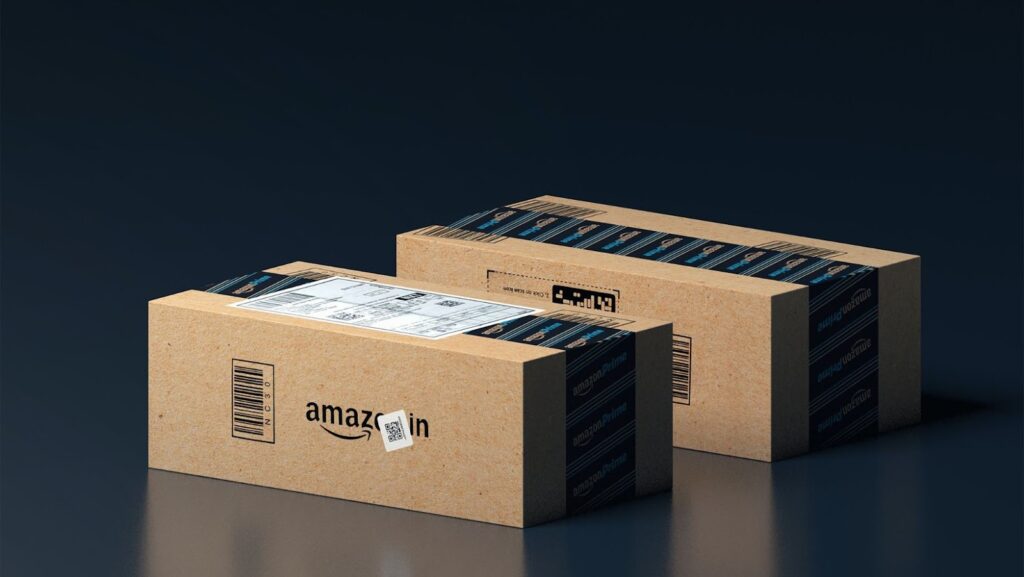
Amazon Elastic Block Storage (EBS) volumes are persistent block storage volumes attached to EC2 instances to store and access data on the same instance over time. When an EBS volume is attached to an EC2 instance, it appears as a native block device to the instance, which makes it easy to manage the data on the volume.
In this tutorial, we will look at how to increase the size of an Amazon EBS volume on an EC2 instance.
What is an Amazon EBS volume?
An Amazon Elastic Block Store (Amazon EBS) volume is a durable storage volume that you can attach to an Amazon EC2 instance to store data and applications. This type of data storage offers high availability, data durability, and allows you access to a wide range of resources such as virtual machines, databases, networking and bottomless scalability.
Unlike traditional storage media on-premise, EBS volumes are hosted in the cloud allowing them to be persistent and highly available. Each volume can support I/O requests up to 10,000 IOPS on Burstable Performance SSDs (gp2) volumes and 250MB/s on other standard volumes (standard). In addition, you can take regular snapshots of your EBS volumes for point-in-time backups.
When creating an Amazon EC2 instance in your Amazon Web Services (AWS) account, you can attach multiple EBS volumes for your applications or additional storage requirements. For example, if you have an application that needs increased performance due to high user activity during peak times, attaching a gp2 volume with higher IOPS may be needed. Or if you need additional space for your application logs, attaching multiple small capacity standard or io1 volumes may be more cost effective than using one large capacity gp2 or io1 volume.
You also have the flexibility to change the size and performance level by increasing or reducing the configured capacity of these unallocated storage drives without stopping and restarting so that it meets the workload requirements at any given time.
Benefits of Amazon EBS
Amazon Elastic Block Store (Amazon EBS) is a popular storage option for Amazon Elastic Compute Cloud (EC2) instances. An Amazon EBS volume behaves like a raw, unformatted, external block device, which can be attached to an Amazon EC2 instance and used as a primary storage or for archiving and backup solutions. In addition, an EBS volume can be deleted or detached from the running instance whenever required and attach the same or different EBS volume to the same or different instance.
Amazon EBS provides persistent block storage with low latency I/O access and up to 99.999% availability. In addition, it includes snapshot functionality, which enables users to take incremental backups at no extra cost and offers data encryption feature available with our aes256 encryption algorithm compliant with FIPS 140-2 standards.
The benefits of using Amazon EBS include:
- Highly durability: Backups stored on an Amazon EBS can handle large amounts of traffic without degrading performance.
- Easy scalability: Instances created on an Amazon EC2 instance run faster when stored on an Amazon EBS because it can automatically scale up or down in size.
- Protection against data loss: Snapshots taken from AMazon EBS provide reliable backups for your critical data which helps you protect against data loss due to errors, hardware failure, accidental deletion or cyber attack.
- Secure Data Storage: The encryption features offered by Amazon EC2 ensures protected access to all your valuable information stored within the platform by preventing unauthorized access from outside attackers.

Tutorial: Increase the size of an Amazon EBS volume on an EC2 instance
Amazon EBS volumes provide persistent block storage for Amazon EC2 instances. At times, it may become necessary to increase the size of an Amazon EBS volume to support the needs of your application.
In this tutorial, you’ll learn how to increase the size of an Amazon EBS volume on an EC2 instance.
Prerequisites
Before increasing the size of an Amazon Elastic Block Store (EBS) volume, you should consider a few prerequisites:
- An existing EBS volume can only be extended by adding additional storage, not reducing it.
- Provisioned IOPS SSD (io1) and magnetic EBS volumes can be extended, but General Purpose SSD (gp2) cannot.
- You will need permission to modify or resize the selected EBS volume within your Amazon AWS account.
Once the prerequisites have been met, follow these steps to increase the size of your Amazon EBS volume:
1. Log in to your Amazon AWS account and access EC2 services.
2. Locate and select the instance that hosts the volume you wish to extend (note: this should be done while the instance is stopped).
3. Right click on it and select ‘Instance Settings’.
4. Select ‘Volumes’ option from ‘Instance Settings’ sub menu and right click on target EBS Volume.
5. Select ‘Modify Volume’ option from menu options list that appears when you select ‘Volumes’ option for above step 4 & enter desired new volume size for which increasing is required & click on ‘Modify’ button at bottom of popup box window displays after entering new desired size for target Volume & wait for few minutes when it gets completed with success message in popup window with updated Size field value with newly defined increased amount value as earlier defined amount of Volume Size in input-box open.
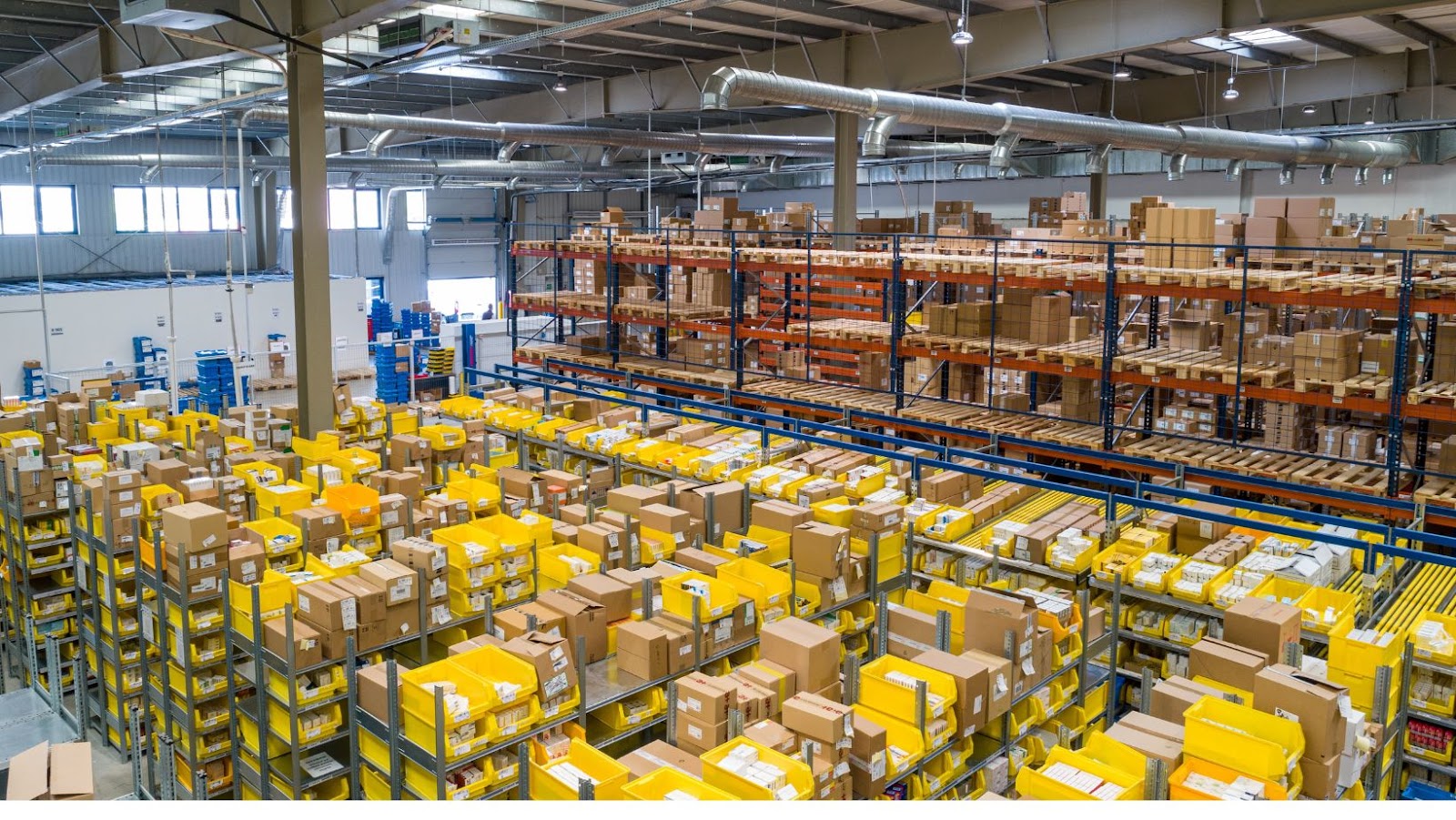
Best Practices
Amazon Elastic Block Store (Amazon EBS) is a block-level cloud storage service. It can help to reduce the time and effort needed to manage the storage volumes that your EC2 instances use.
By following best practices for increasing the size of your Amazon EBS volume, you can create predictable and reliable workloads. Let’s look at some of the best practices for increasing the size of an Amazon EBS volume on an EC2 instance.
Considerations for Increasing Volume Size
Before increasing the size of your Amazon EBS volume, it’s important to consider some potential risks and considerations you should take.
When increasing the size of an Amazon EBS Volume, any new storage space will be allocated at the end of your existing drive. Therefore, increasing an EBS volume in this manner requires that you have unallocated space available on your host server to accept the change. This can become an issue if you’re already out of space on your instance. In addition, note that AWS does not recommend expanding volumes for general purpose (magnetic or SSD) storage with 3 IOPS/GB or more IOPS/GB performance configuration beyond 50 GB in size due to the limited ability for expansion. For these types of volumes, creating multiple smaller volumes is typically optimal rather than increasing a large one past this limit.
In addition, when increasing a volume while using Windows as your host operating system, certain software requirements are needed before expanding a volume past 1 TB in size. To learn more about these requirements and best practices when working with Windows-based EC2 instances there are AWS Documentation notes here providing further details: Limited Capacity Expansion Document.
When expanding an EBS during production use there is also potential risk involved that can impact availability and performance; we strongly recommend taking precautionary steps such as creating snapshots before updating to minimize any unexpected issues arising from this process.
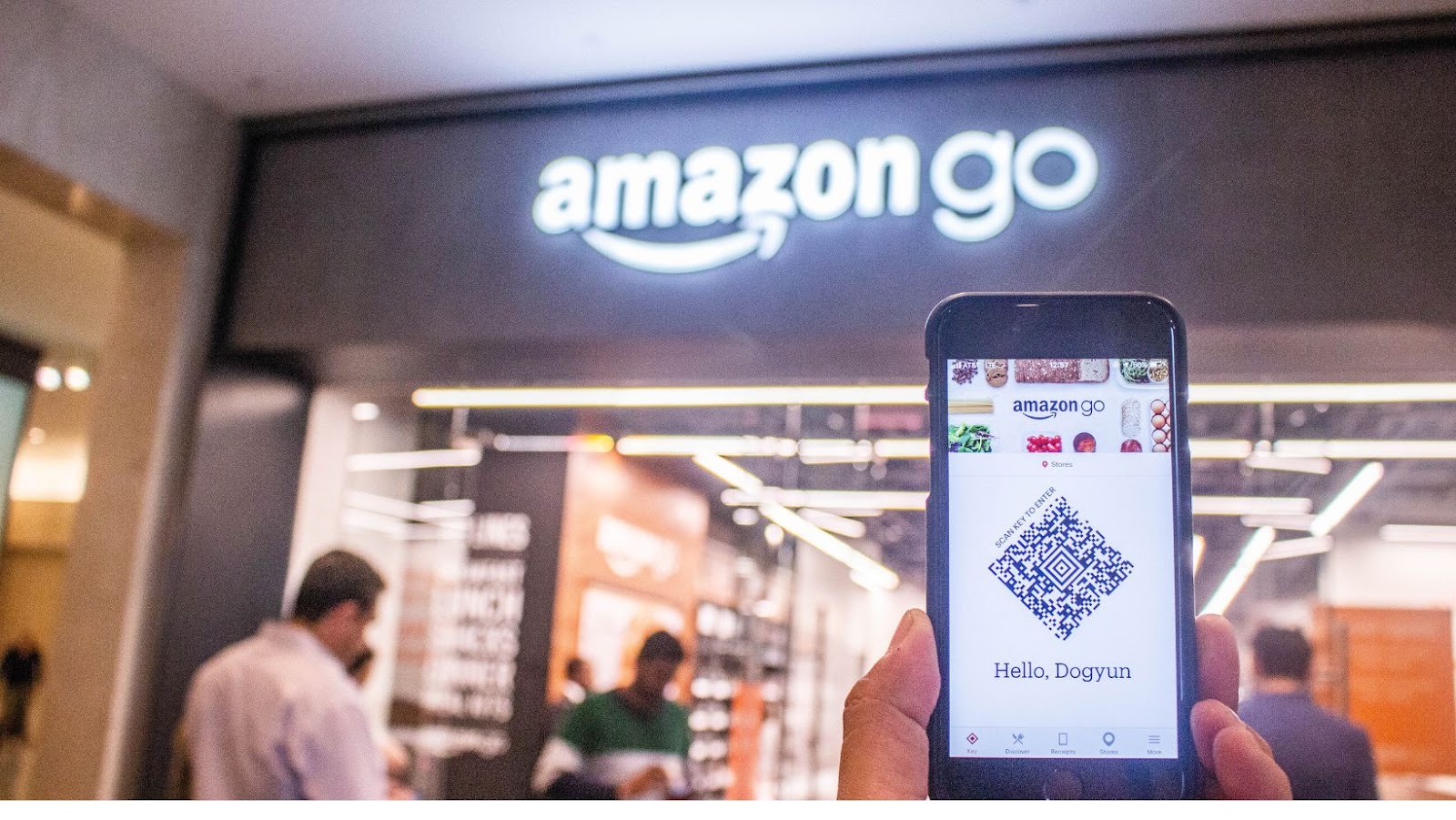
Backing Up Your Data
Backing up data is an important part of any server hosting environment. It’s also essential when using Amazon Elastic Block Store (EBS) volumes to ensure the durability of your system’s data. Amazon EBS provides two services to facilitate backups: snapshots and Snapshot Copy.
Snapshots are point-in-time backups stored on the EBS service. They allow the user to create a duplicate copy of the data contained in an EBS volume which can be used for archiving or restoring information later. When taking a snapshot, only changed blocks within the volume are captured; this identifying feature is called incremental snapshots. It ensures efficient storage by not duplicating unchanged blocks across different snapshots or copies of a single volume. It is also important to note that since snapshot storage does not have direct access to AWS instances, data must be transferred from a live running EBS volume before a snapshot can be taken.
Another powerful tool that is available when using Amazon EBS is Snapshot Copy. This feature allows users to replicate their entire active environment onto another AWS Region in just one step while still accessing their stable version of one or many AWS instances with full functionality without downtime or performance implications during transition. This process has two advantages: cost savings and backup redundancy among global Regions and a hot standby concept in case of complete server outage within primary endpoints.
Conclusion
In this tutorial, you learnt how to increase the size of an Amazon EBS volume on an EC2 instance. You also learnt about the benefits of using Amazon EBS for reliable and cost effective data storage.
You can use Amazon EBS to increase the capacity and performance of your instance and use it for various applications.
By following this tutorial, you have now gained the knowledge and skills to increase the size of an Amazon EBS volume.
tags = Amazon EBS volume, EC2 instance, Amazon Elastic Block Store, Nitro System, Two volumes, Data volume availability, File system












